On Screen Time in iOS 15
Today is the release date for iOS 15, the latest operating system for your iPhone. You can see all the new features here or read an in-depth review here. Overall, it’s a nice upgrade.
I just want to make thre quick observations on Apple’s Screen Time. It is a tool to limit and monitor the screen time for you and your family. It was released a few years ago and is definitely worth the time to understand and organize your tech.
With iOS 15, there is one great new feature and two pain points that still exist for the way we use Screen Time in our family.
Improving but more needed
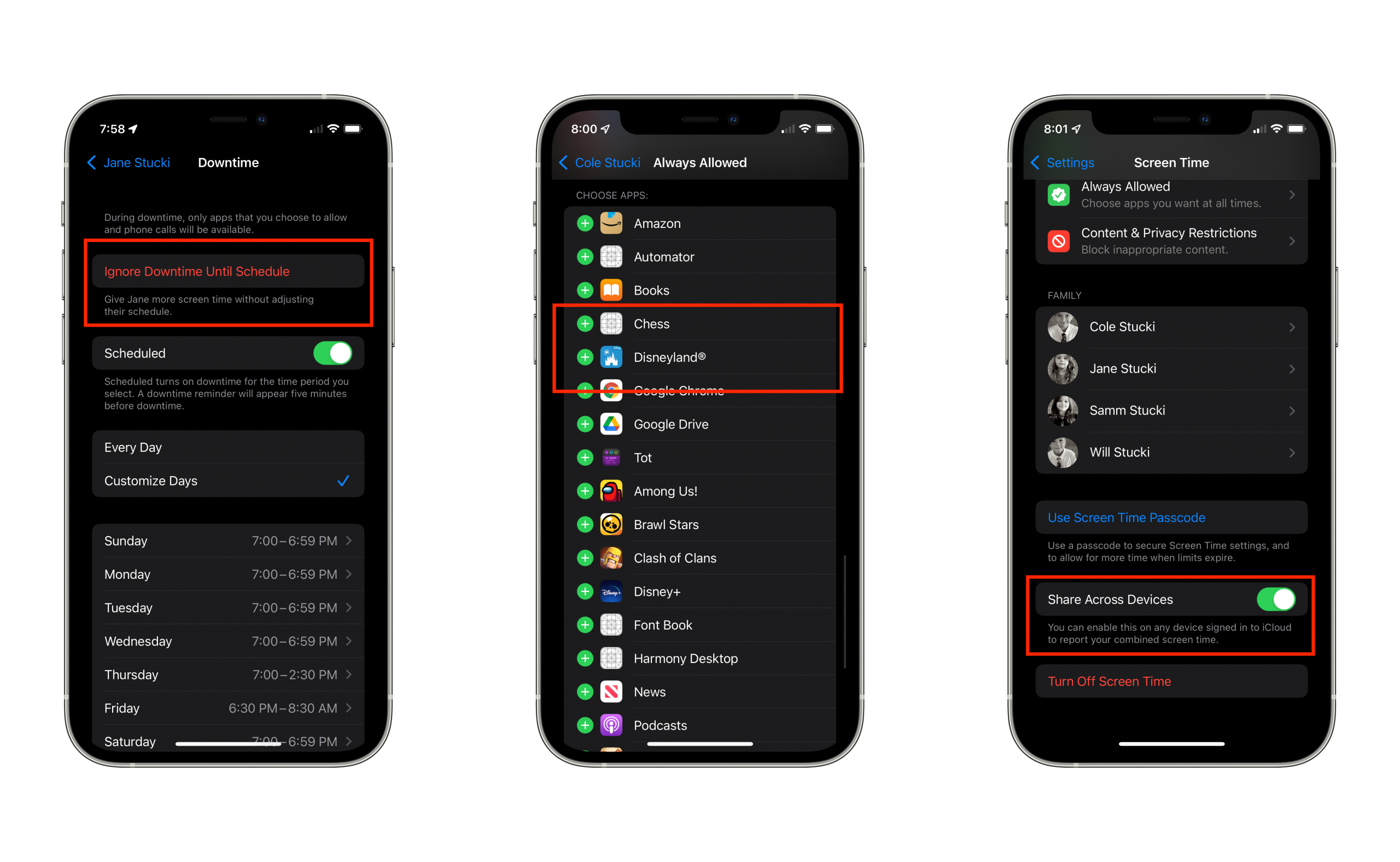
Ignore Downtime Until Schedule: In our family, we have set it up so the majority of the time, the phones are useful tools for our kids to use. Productive apps like Calendar, Day One, and iMessage are always available to be used. We do this using “Downtime” which is set for most of the time.
On Fridays after school and on Saturday, the games and other fun apps get unlocked and the kids have a fun time playing.
From time to time though, we’ll be on a trip or want to play a game together with the family. In the past, this meant turning off the downtime manually and hopefully remembering to turn it back on later. That didn’t always happen.
With this new feature, you can ignore the current state of Downtime temporarily. The next time it’s supposed to turn off or on, it will automatically fall back into the schedule. Very useful.
Alway Allowed apps list struggles: Three years into screen time, there are still some rough edges.
With the “Always Allowed” section, you can list out apps that are available all the time no matter the Downtime settings. This is how we provide the productive apps at anytime.
The two issues that are still outstanding, even in iOS 15, are iMessage apps and Mac apps. (Allowing Watch apps used to be a struggle, but that has improved.)
My kids like to keep in touch with their grandparents and cousins by playing little GamePigeon games in iMessage. GamePigeon is an iMessage only app and there is no way to enable that to be always allowed.
The other issues is Mac Apps. Since your Screen Time settings can sync between Mac and iOS devices, you’ll see Mac apps listed on the phone. Most of them have no icon and don’t have equivalent apps. (see Font Book and Harmony Desktop in the above screenshot.)
Do Not Share Access Devices: There is a setting to not share your usage data across devices. That’s useful for people like me who work on a Mac all day and regularly have apps open while doing other things. Turning the sharing off will more accurately show my iPhone/iPad usage.
However, what I’d really love is the ability to turn off Screen Time completely on my Mac but leave it turned on with my iPad and iPhone. There is no way to do that.
This is also needed for our kids. We’re pretty intent and protective about how iPhones are used because they’re private and mobile. However, our Mac is in a public place of our home and is often used for other things like homework and projects.
Currently, since Safari is limited on the iPhones, it’s also limited on the Mac. There is no way to disable Screen Time on the Mac without also turning it off for the phone. I suppose you could just log out of iCloud completely, but that removes all sorts of useful parts of using a Mac.
Screen Time, Still Worth It
Even with these limitations, taking the time to configure screen time for your family is definitely still worth it. (Even if it means you have to manually merge two Apple IDs to one so your Family Sharing is set up right.)
Screen Time is free, it is built into the operating system, and it’s improving each year.
Update: One more thing I’d love to see in Screen Time management is a read-only Safari. Maybe this should just be a 3rd party app but I’d love it in any form.
Why? For safety reasons, my kids don’t have a browser on their phone. I’d still like them to be able to receive links in iMessage and load an article to read. It would also allow them to use QR codes without a full browser. (QR is common in school now.)
— Brian Stucki (@brianstucki) August 30, 2021



