How to send RSS to Twitter
Update 2023: This post no longer works because “Twitter” no longer works.
The best way to get your news online is by using RSS feeds. It allows you to keep up with your favorite sites.
The best app to use is NetNewsWire on your Mac, iPhone and iPad. It’s simple, quick, and free.
However, I only open up NetNewsWire once or twice a day. I keep such a curated and intentional list of sites that the articles are pretty limited in number. It doesn’t require constant checking during the day.
There are a few news sites that I want to keep up with throughout the day so they don’t work so well in my dedicated RSS app. Instead, I thought I would use Twitter to watch for new posts.
The issue I ran into was that following these sites on Twitter is so busy that new articles they post get lost in the noise. Official twitter accounts for sites like Axios and The Las Vegas Review-Journal are overwhelming. With the occasional new article, the feeds also have promotional tweets from their other projects, retweets of employees and reporters, the same article linked a dozen times, and so many other things mixed in.
I had to find a middle ground between an RSS app and a fully open twitter feed. I found what I wanted by sending their RSS feed to twitter specifically for me and it’s worked out very well. Here’s how I did it.
First, create a new private twitter account that only you will follow. I went with @brian_rss My main account is the only allowed follower:
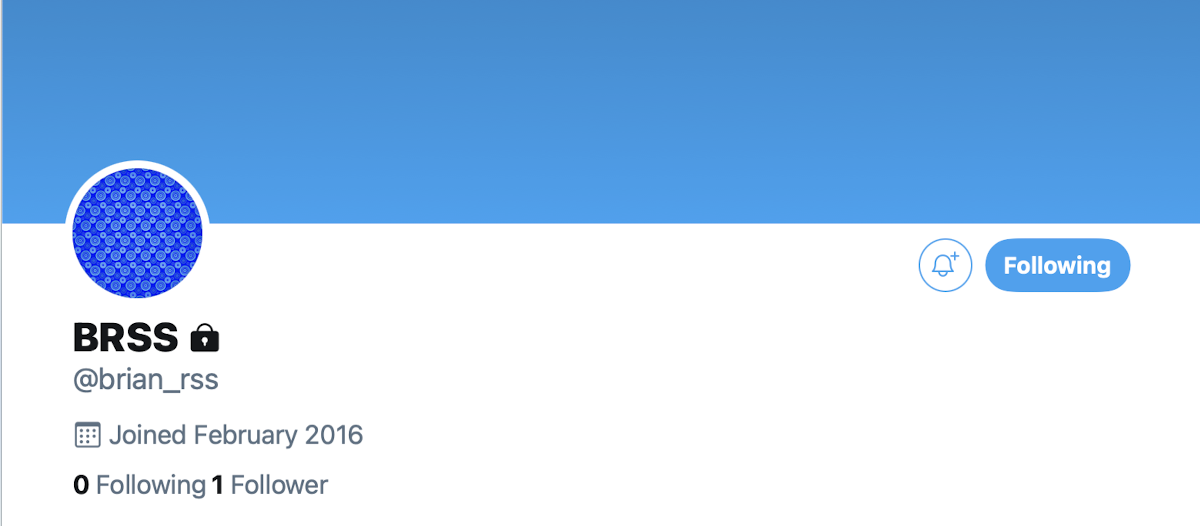
Next create an account at Zapier. The free plan works fine for me because I use just 4 zaps.
Once your Zapier account is setup, connect it your new RSS-specific twitter account. It’s pretty simple. Just open up “My Apps” and search for Twitter:
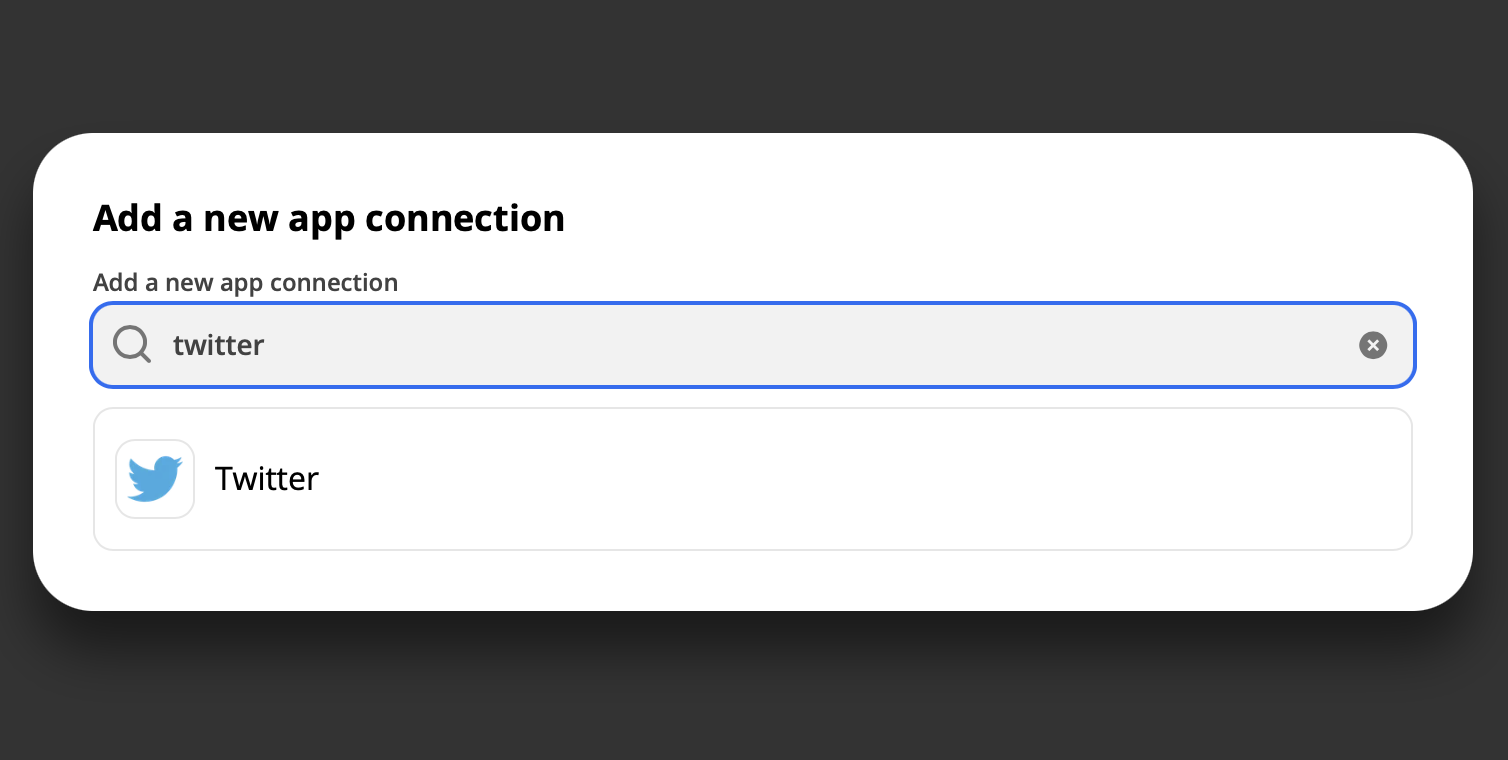
And then allow access:
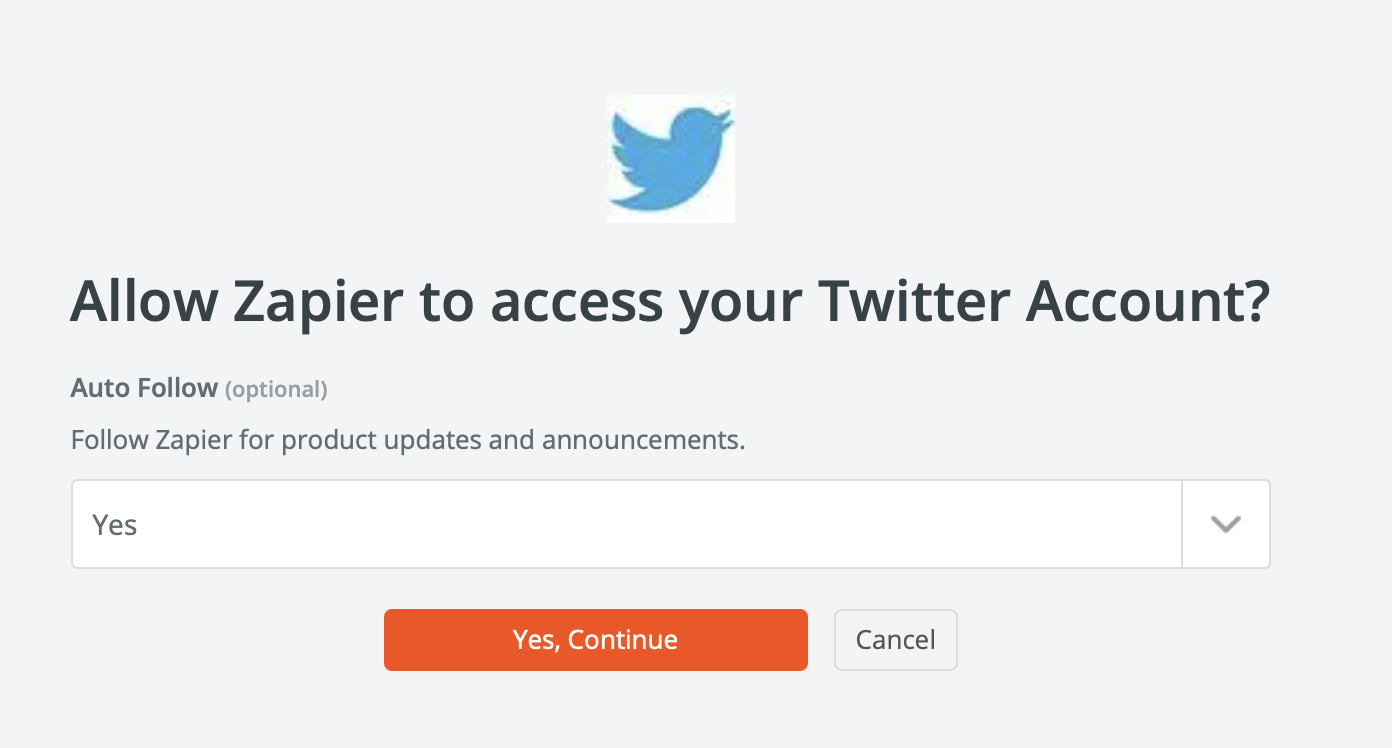
After that, it will be connected. This will allow the service to follow an RSS feed and when there is a new article it will tweet it to your RSS account.
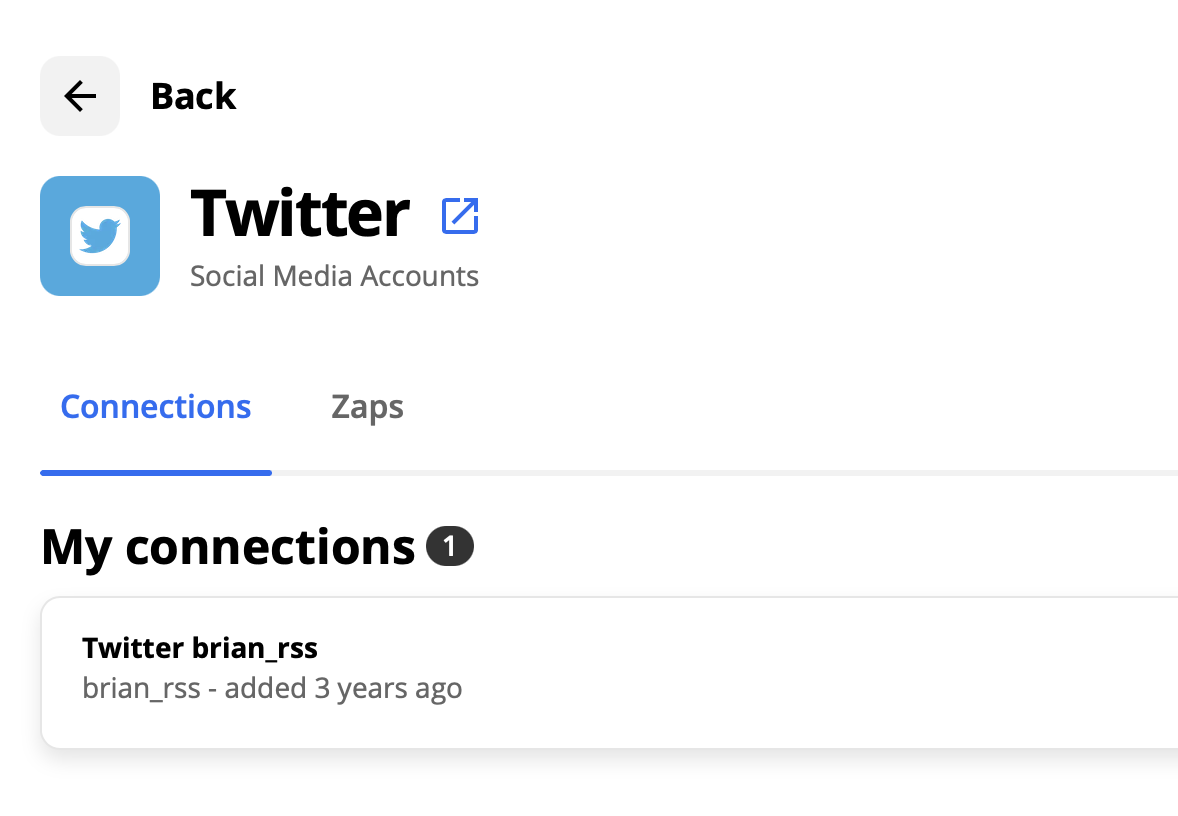
Once Zapier has access, you’ll create the Zap.
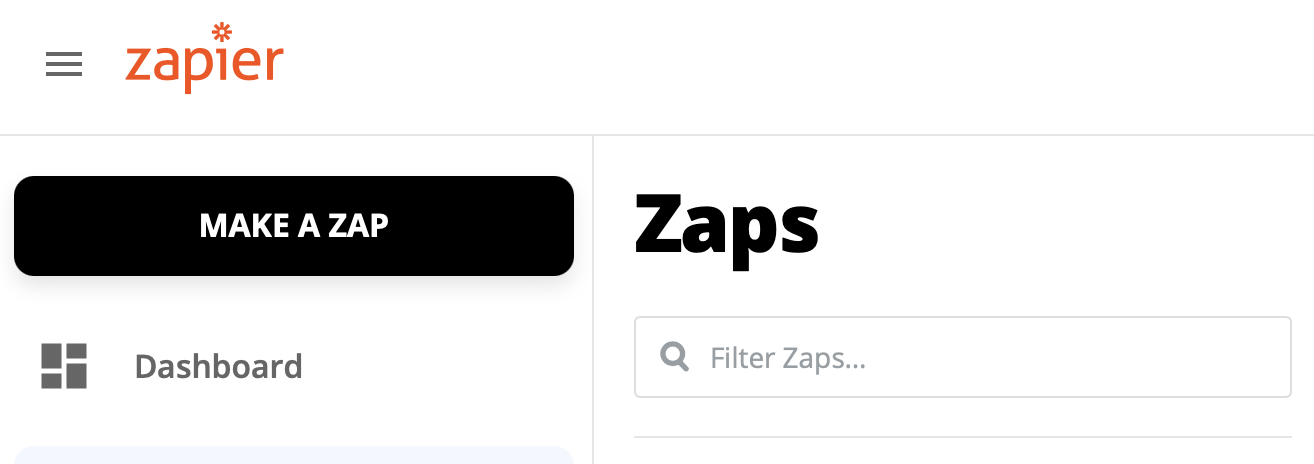
For the trigger, choose RSS by Zapier and New Item in Feed. (You can also choose to watch numerous feeds, but I choose just one per zap which I’ll explain why later.)
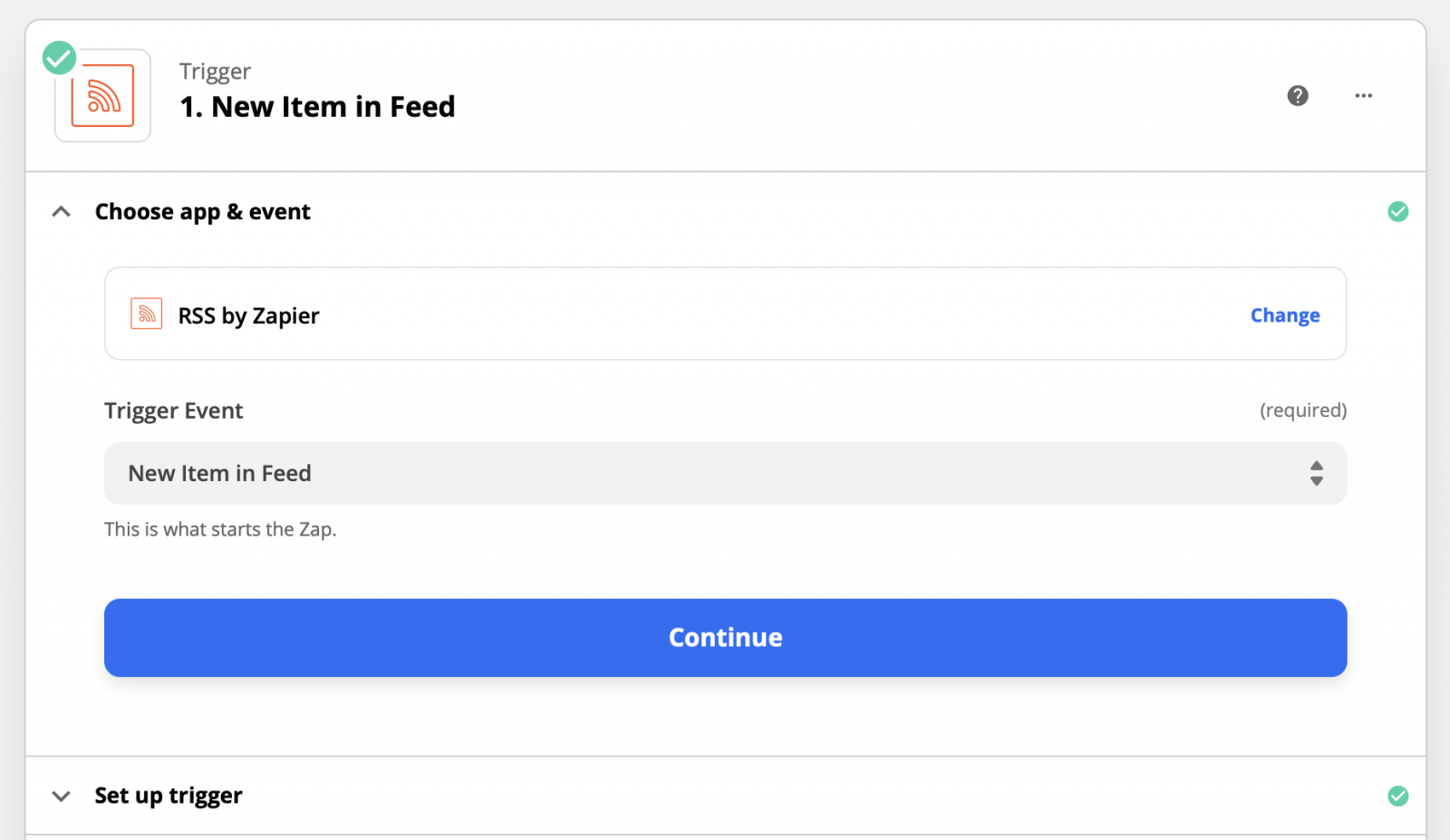
You’ll then add the RSS feed:
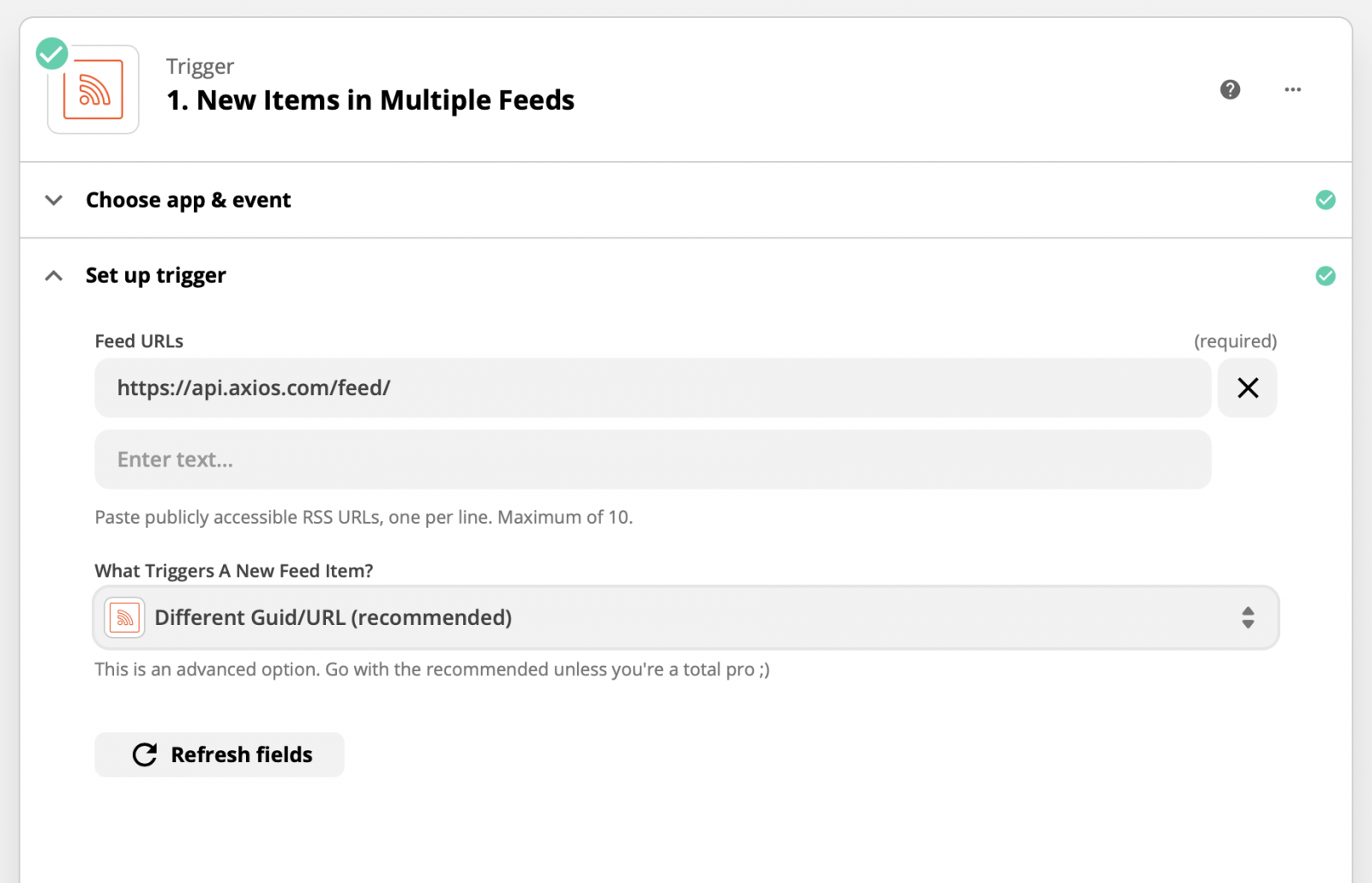
Once the trigger is done, you’ll move to the Action.
Choose Twitter and “Create Tweet” as the action event:
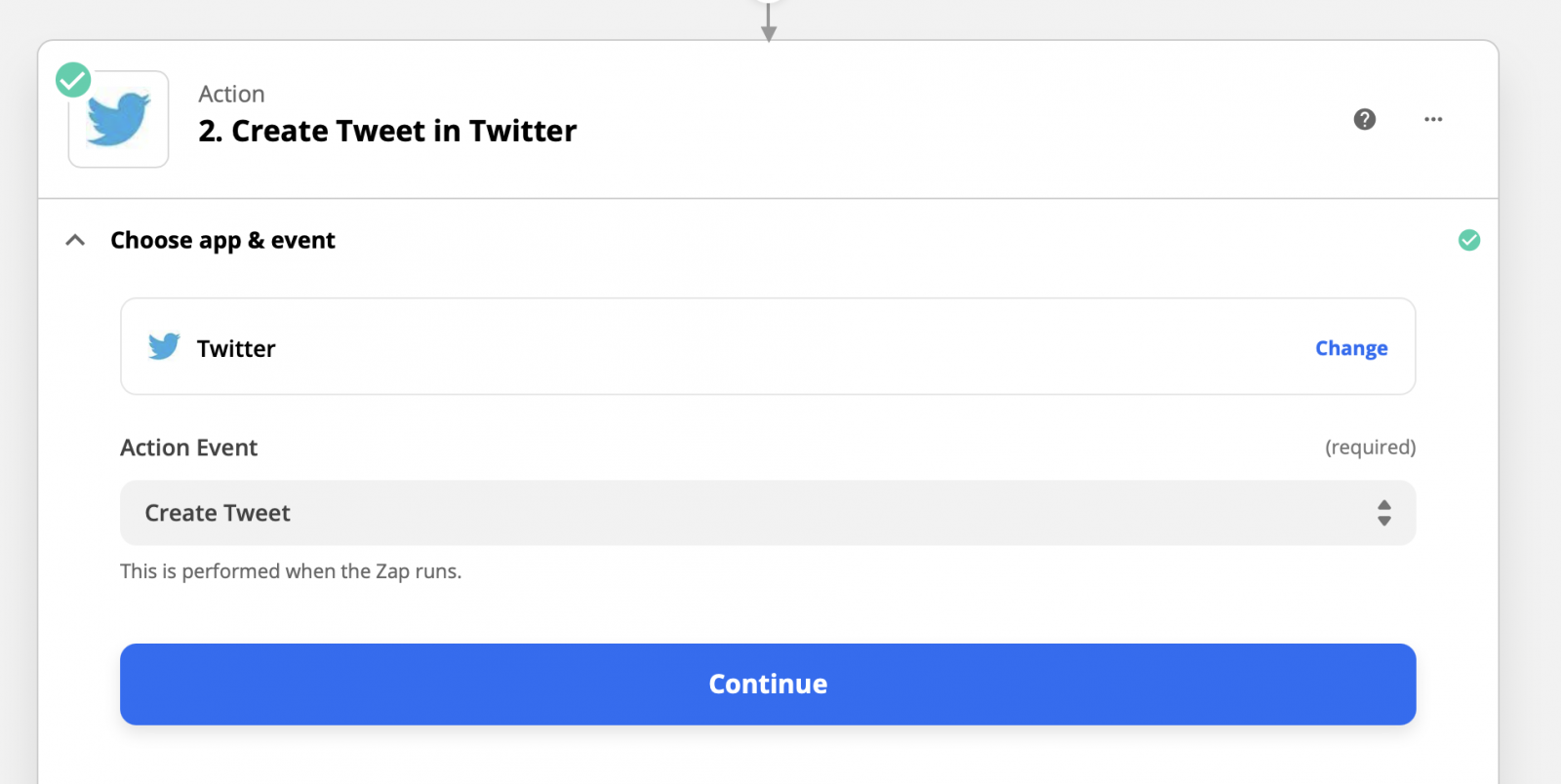
Choose your personal rss twitter account:
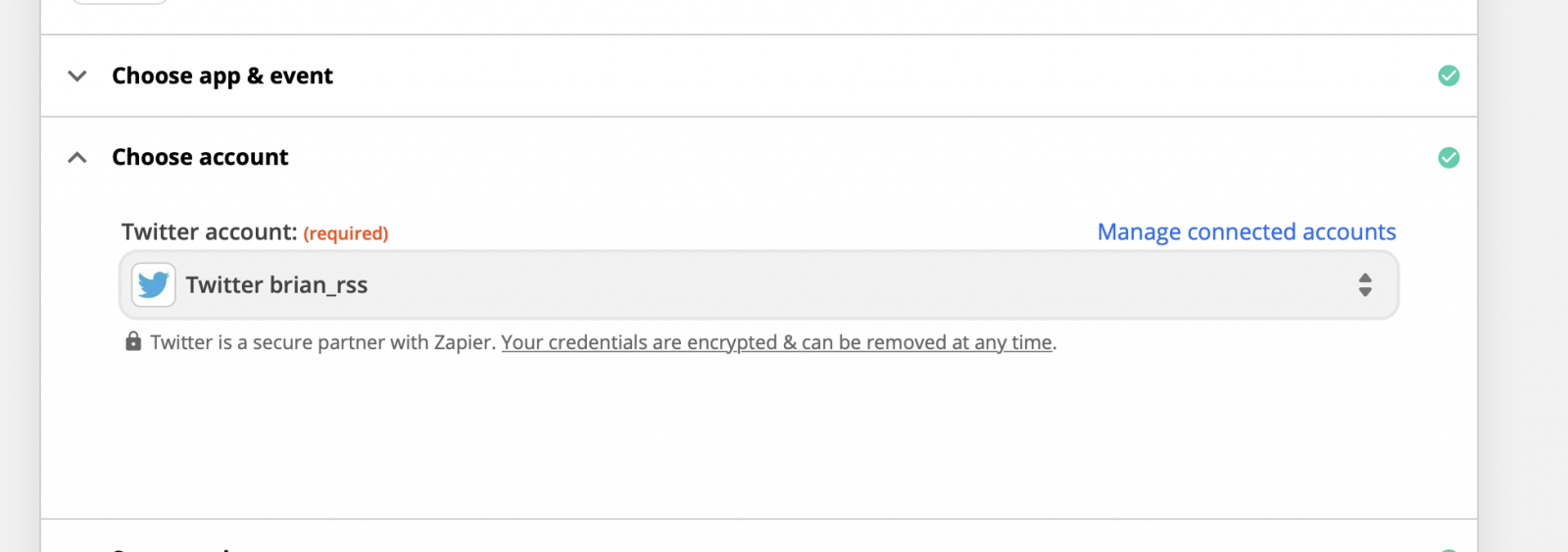
Next you can put whatever you want as the message. The reason I choose to watch one RSS feed per zap is because I preface it with the site, then I put the title, then I put the non-shortened URL:
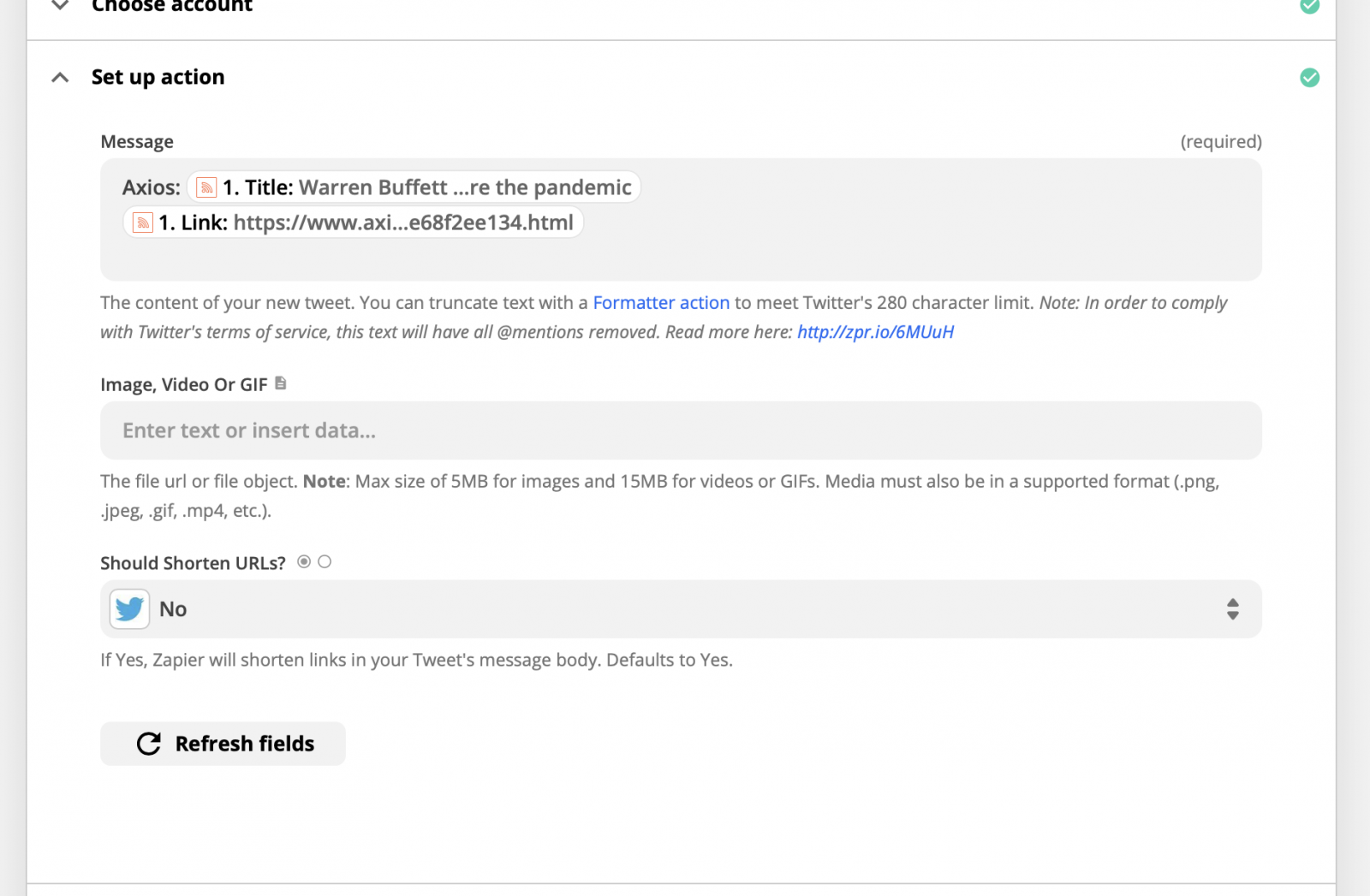
From there you can run the test and confirm it was successful. This one worked fine for me:
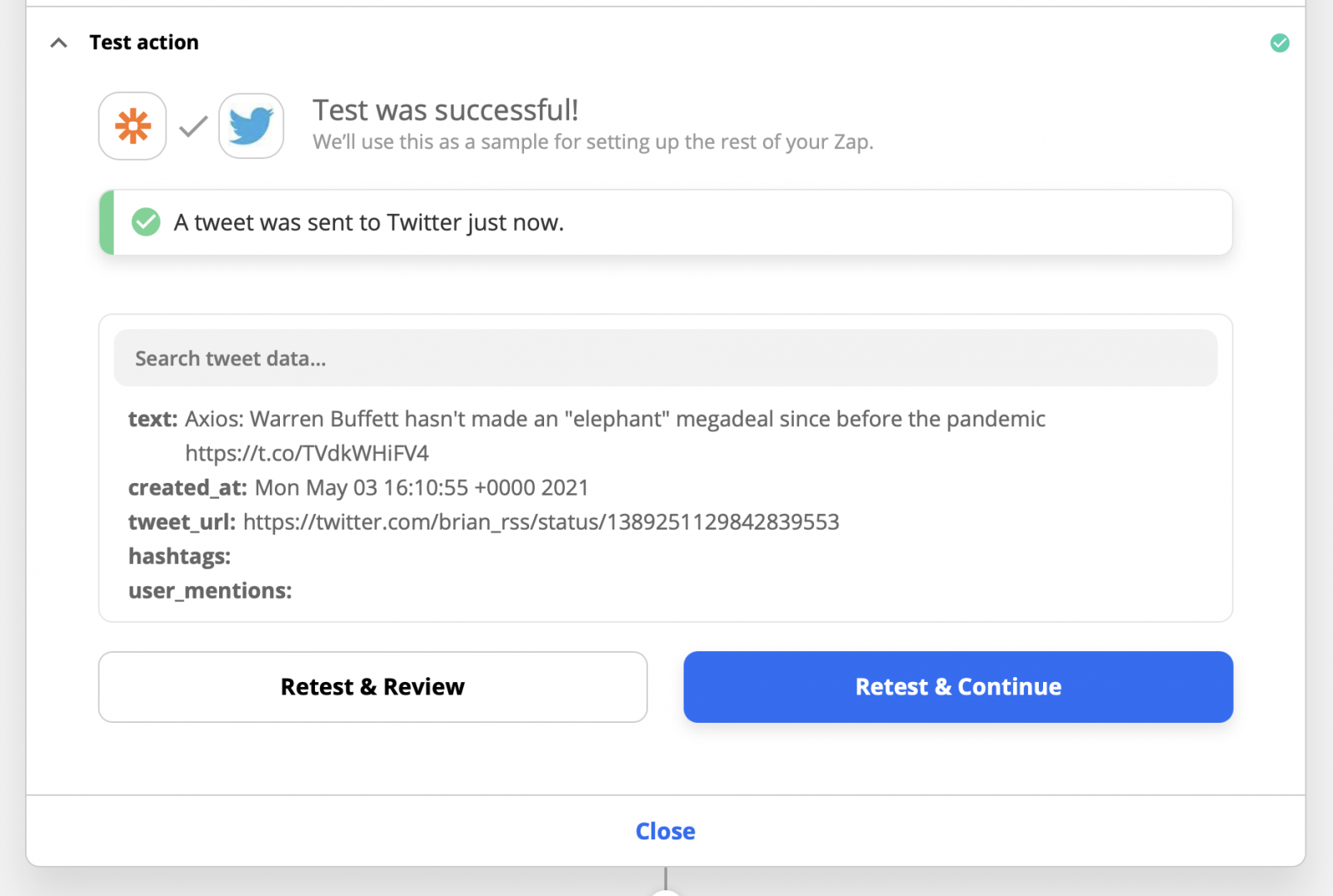
Once setup, it runs without much interaction. It will just show up in the feed of your main account anytime there is a new article posted to the RSS feed:
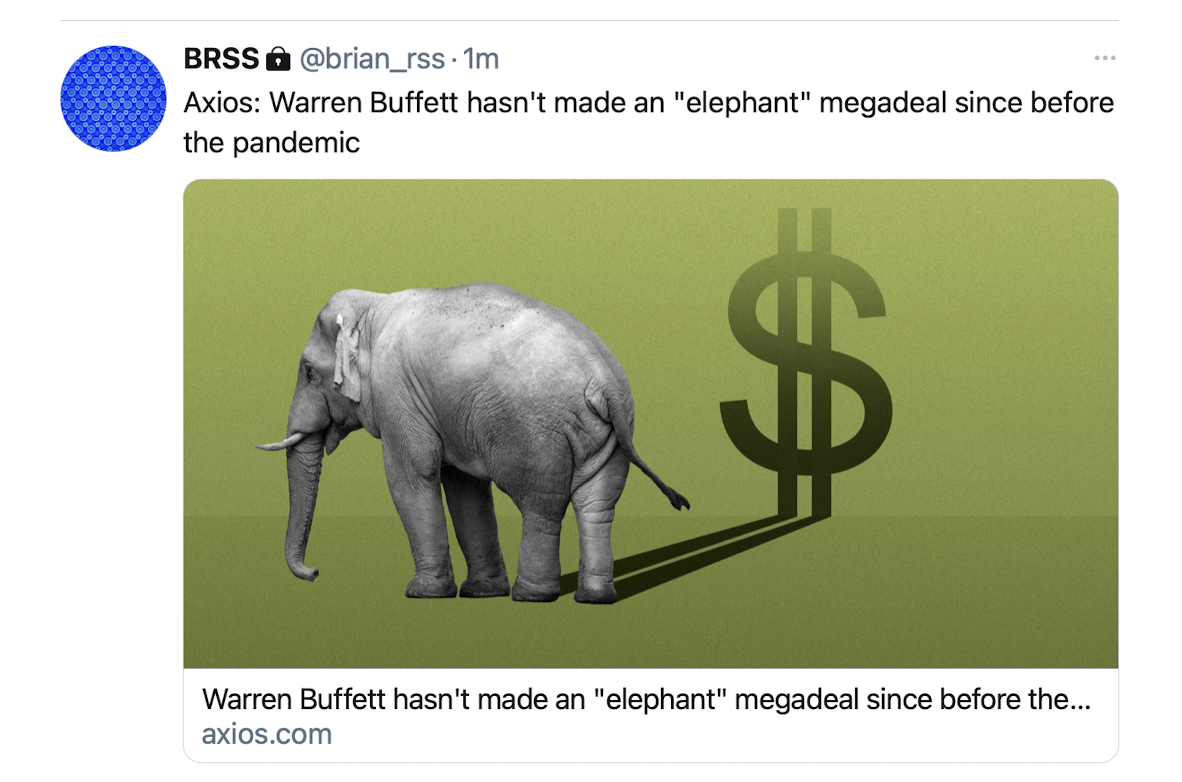
I have had this up and running for a few years now. One tip is that sometimes Twitter will have issue with an account that only ever posts links. It might be marked as potential spam account and it will ask you to log in to confirm it’s real.
To avoid that issue, I added the Twitter RSS account as a secondary account in my Twitter app. I never look at it but the daily interaction in the background from a normal desktop seems to be enough to stop the spam flags.
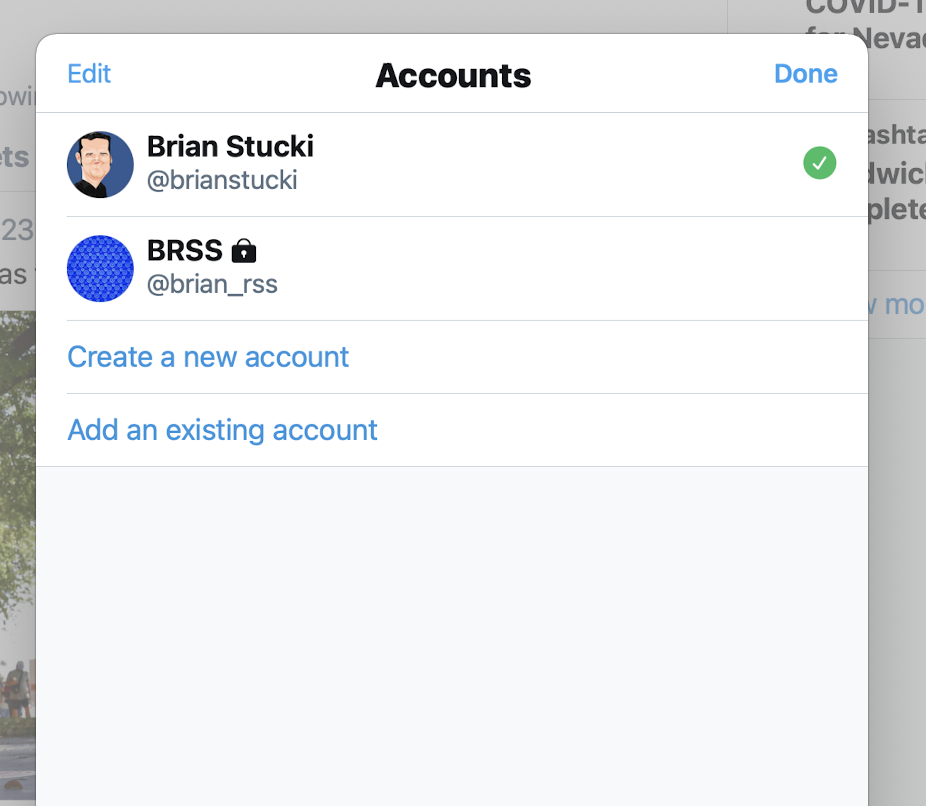
If you have any other recommendations on how to improve this setup, please let me know.